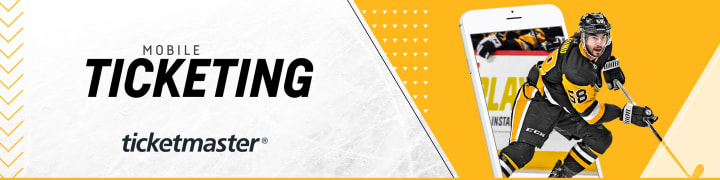
Why did we move to mobile ticketing?
It is our goal to provide a safe, secure and enjoyable experience for all fans. Mobile ticketing is just one of many initiatives implemented at PPG Paints Arena to make you feel confident when attending games and concerts.
How do I view tickets without the app?
If you purchased primary ticket through www.ticketmaster.com:
- Open your Ticketmaster App or visit www.ticketmaster.com using your mobile device.
- Login to your Ticketmaster account and locate the order with your ticket(s).
- Tap the event. A rotating barcode will appear.
- To see the next ticket in your purchase, you must swipe to the left.
- At the game, a ticket taker will scan each rotating barcode from your mobile device.
- For offline use, we encourage you to store your ticket(s) in your mobile wallet.
IMPORTANT: Tickets placed in a mobile wallet will not have a visible barcode. This is okay! Tap the ticket and hold your phone near the reader for the ticket to scan.
If you are a Penguins season ticket holder, received tickets forwarded from a friend, or purchased resale tickets, you can view your tickets on your mobile device through Account Manager:
- Visit www.pittsburghpenguins.com/myaccount
- Sign in to an existing account with your email address. If an account does not exist, you will be redirected to www.ticketmaster.com to create a new one.
- Once successfully logged in, click the menu in the top left corner and select 'Manage Tickets'.
- Tap the event.
- Select the seat to view the rotating barcode. Swipe to the left to view additional seats.
IMPORTANT: Fans are encouraged to store tickets in their mobile wallet for offline use. Note, tickets saved in a mobile wallet will not display a barcode. This is okay! Tap the ticket and hold your phone near the reader for the ticket to scan.
How do I send family their tickets?
All fans have the ability to transfer tickets to friends or family via My Penguins Account (Account Manager). Follow these steps:
- Visit www.pittsburghpenguins.com/myaccount and log in with the email address associated to the purchase.
- Find the game for which you'd like to send tickets. Click 'Transfer'.
- Select a contact from your address book or enter the recipient's email address.
- Confirm all information was entered correctly and click 'Confirm Transfer'.
- To accept the tickets, your friend or family member MUST create an account.
What if I don't have a smartphone?
On a Penguins game day, please visit the Guest Service windows at the DICK'S Sporting Goods Box Office located inside the Highmark Gate. As long as you have a photo ID and a valid Penguins or Ticketmaster account, our staff will assist with gate entry.
What if my phone loses connectivity?
We encourage fans to place their tickets in their mobile wallet for offline use. If you are still unable to access your tickets, please visit the Guest Service windows at the DICK'S Sporting Goods Box Office located inside the Highmark Gate. As long as you have a photo ID and a valid Penguins or Ticketmaster account, our staff will assist with gate entry.
What does a mobile ticket look like?
A mobile ticket contains a unique rotating barcode. It also includes the information found on a traditional paper ticket such as game date, time, section, row, seat, etc.
Note, printouts or screenshots of a rotating barcode cannot be scanned.
What if my phone is not compatible?
Any smartphone that can browse the internet can load a mobile ticket. If you don't have a smartphone, please go directly to the Guest Service windows at the DICK'S Sporting Goods Box Office located inside the Highmark Gate. As long as you have a photo ID and a valid Penguins or Ticketmaster account, our staff will assist with gate entry.
What does it cost to use a mobile ticket?
There is no mobile delivery fee associated with a mobile ticket. However, your cellular carrier may charge a fee to browse the internet on your smartphone. Please consult your cellular plan for any additional charges.
How do I transfer tickets via the app?
- After selecting the preferred game, click 'Transfer'.
- Check the box below each seat you want to transfer. Click 'Transfer To'.
- To send tickets via text or email, you must select an address book contact or manually enter a phone number or email address.
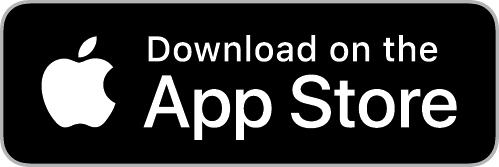 |
 |


