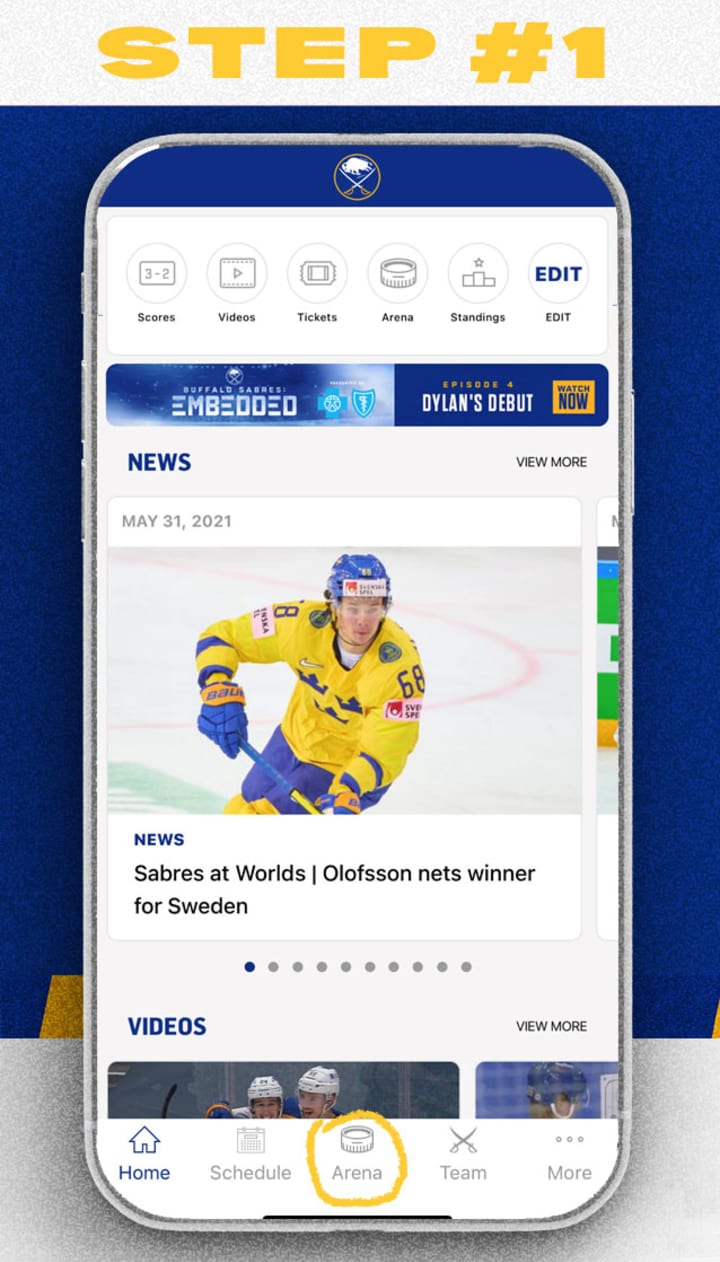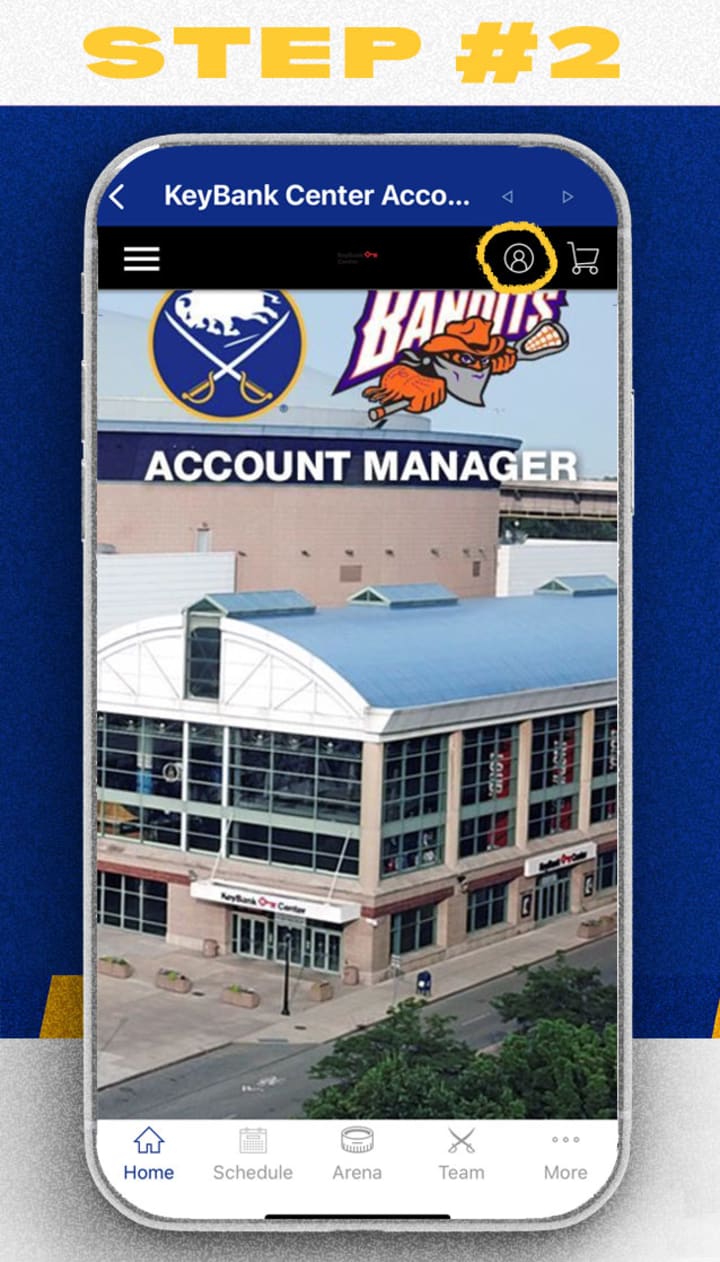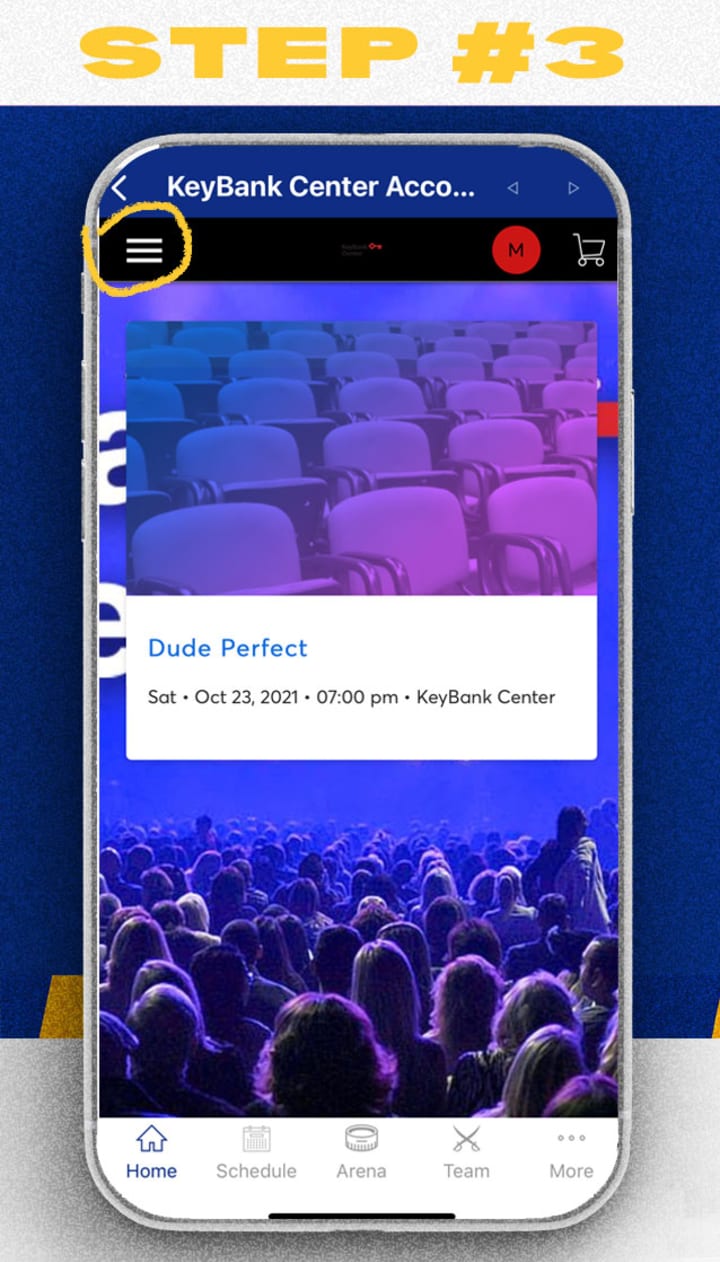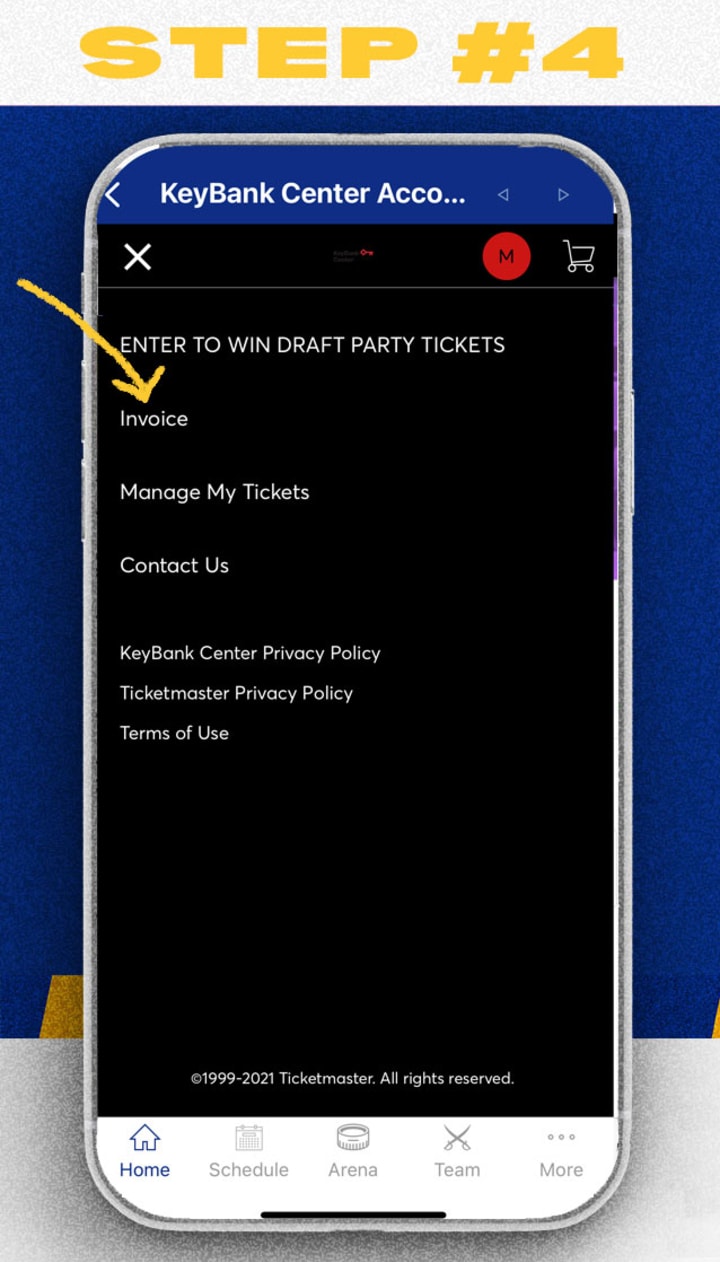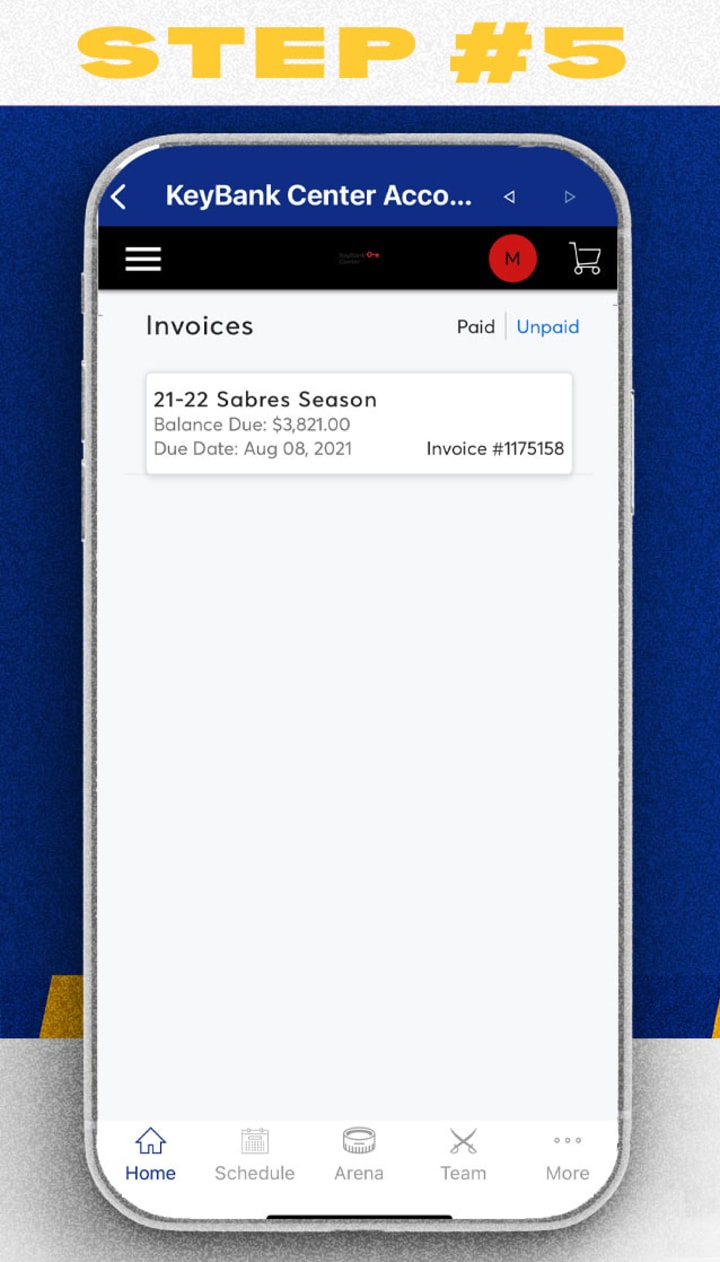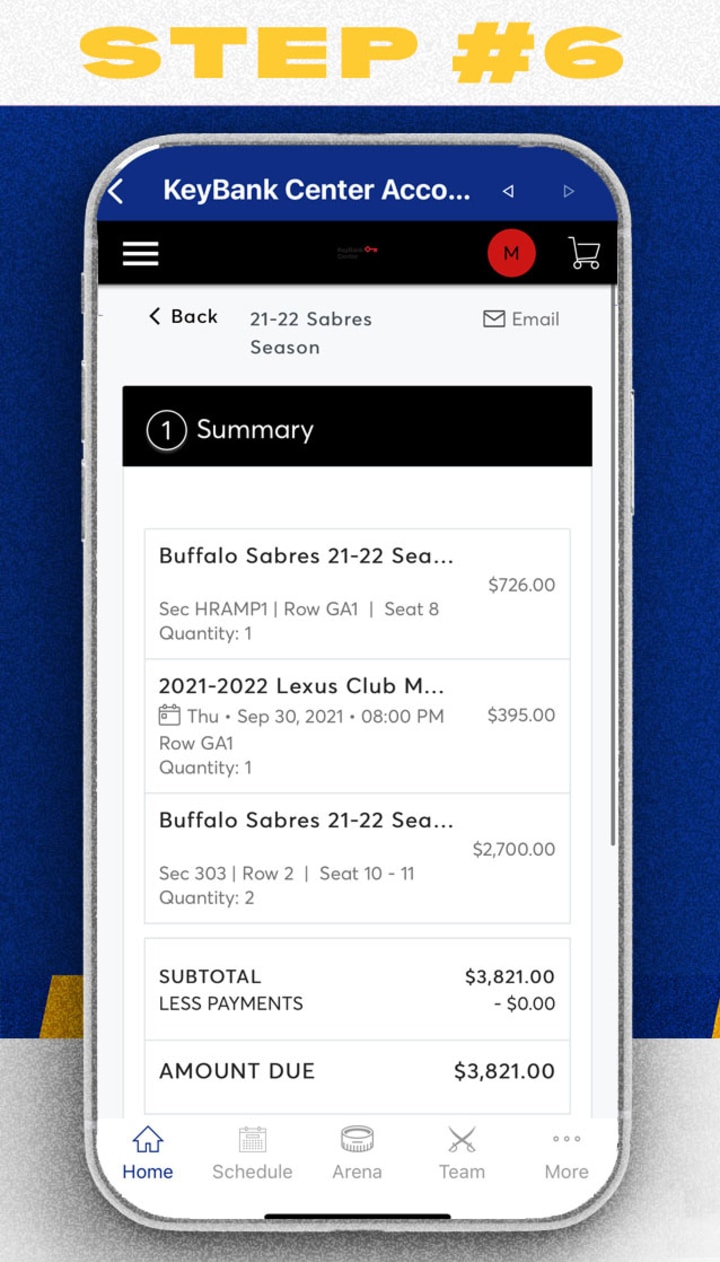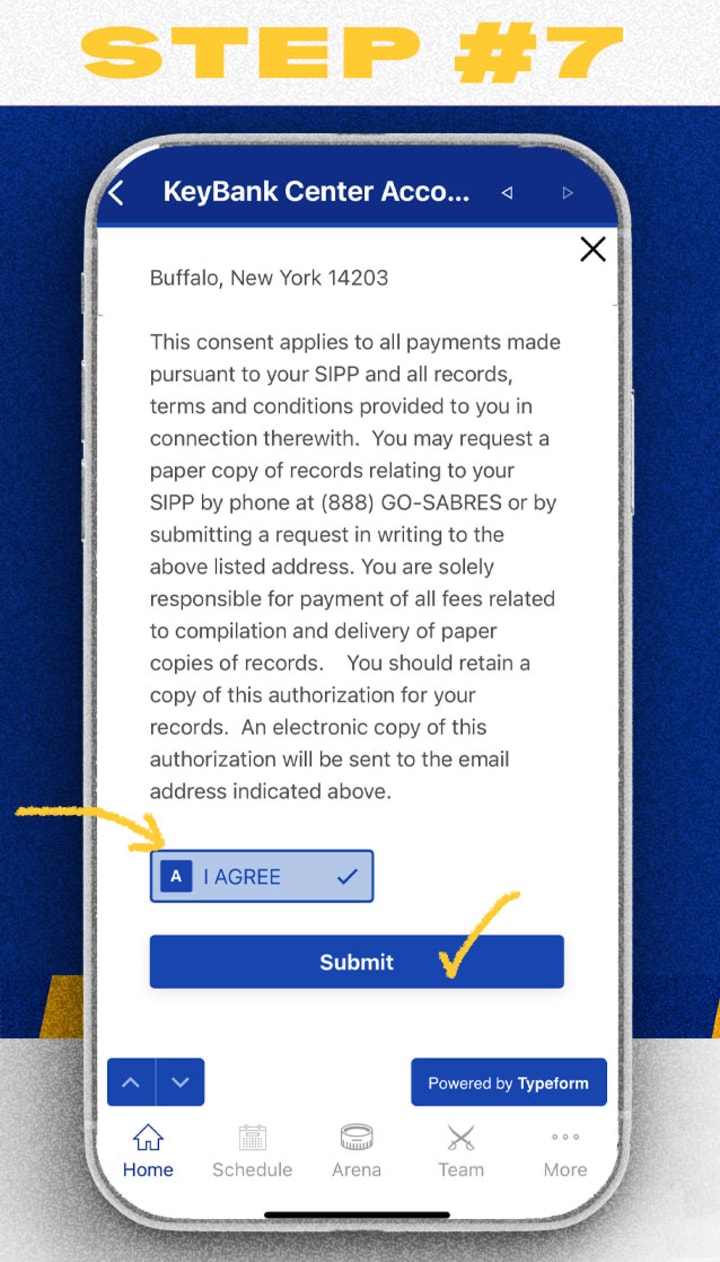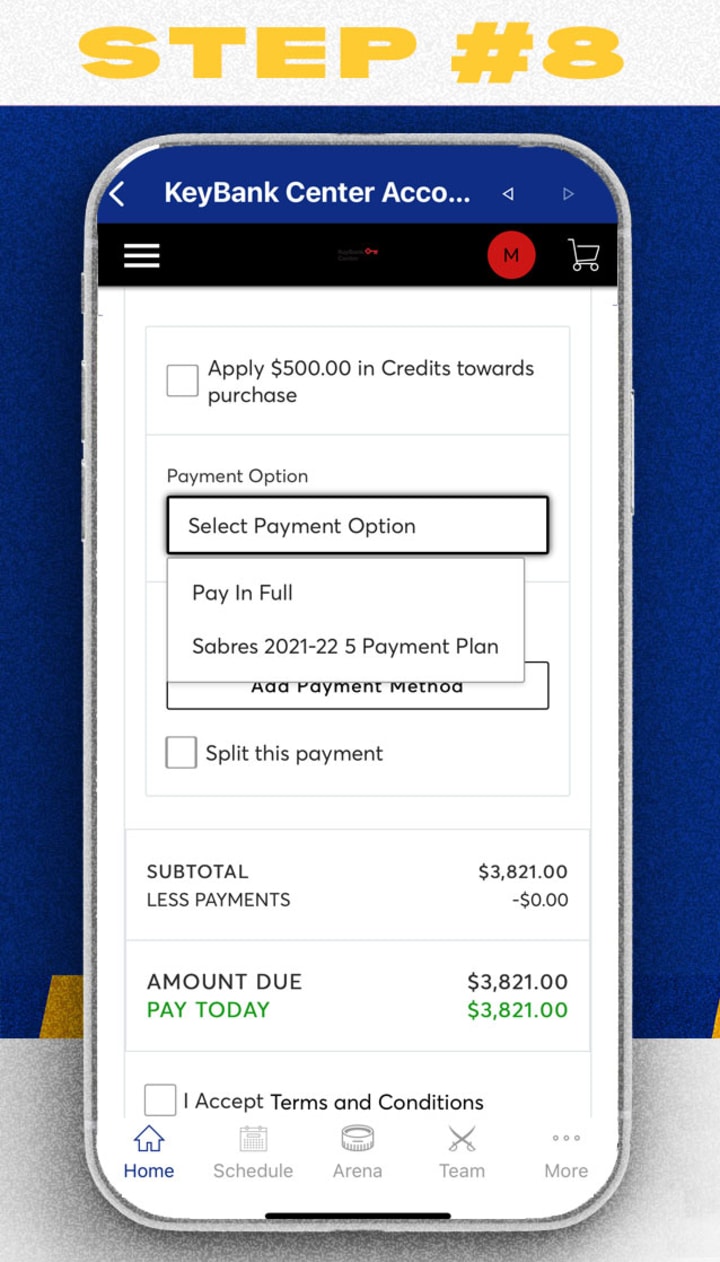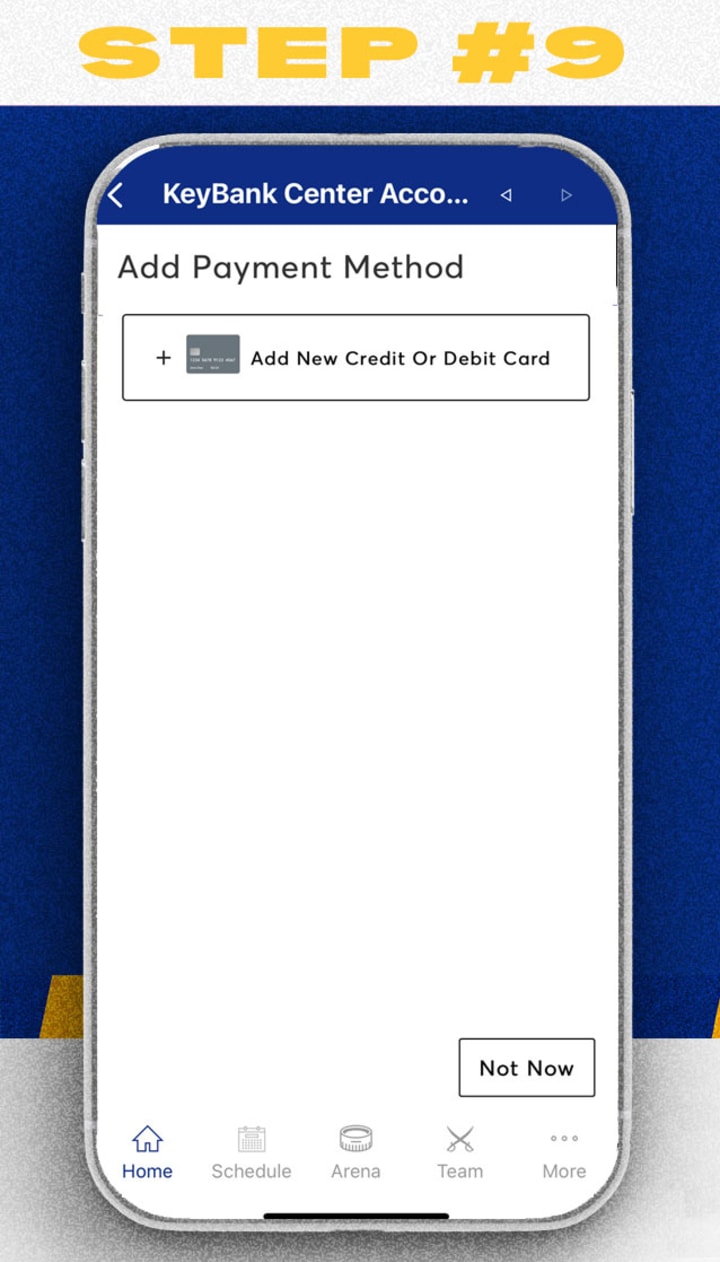Add your card information and submit your payment. If you chose the payment plan, your first payment will be charged automatically and all remaining payments will be charged automatically on the dates listed. If you choose to pay in full you will be charged the full amount immediately. Please reach out to your Account Representative with any questions.