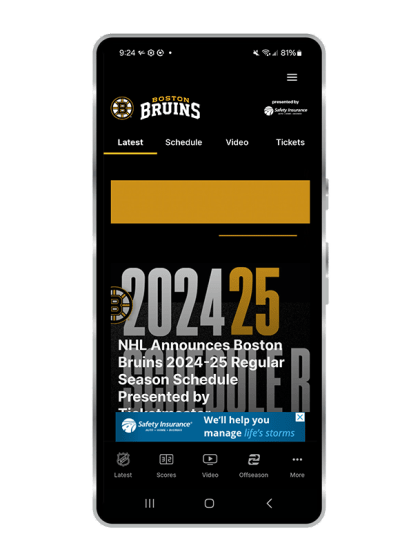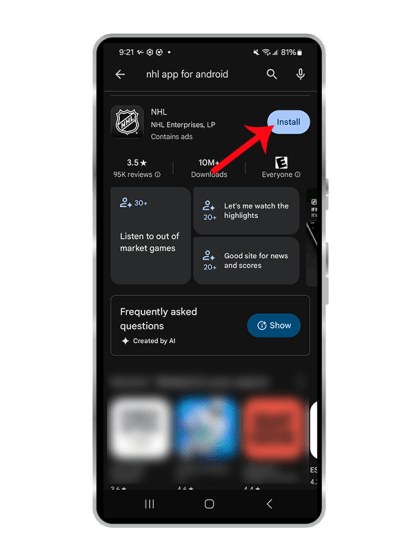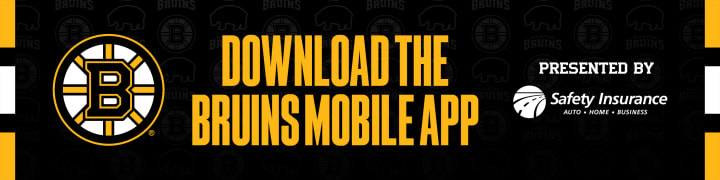
IPHONE NHL MOBILE APP INSTRUCTIONS
STEP 1: Update or Download the new NHL Mobile App in your App Store.
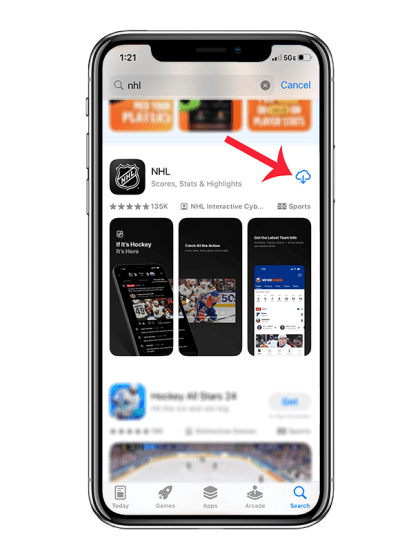
STEP 2: Once you download/update the NHL app, open the app and select the Bruins as your default team.
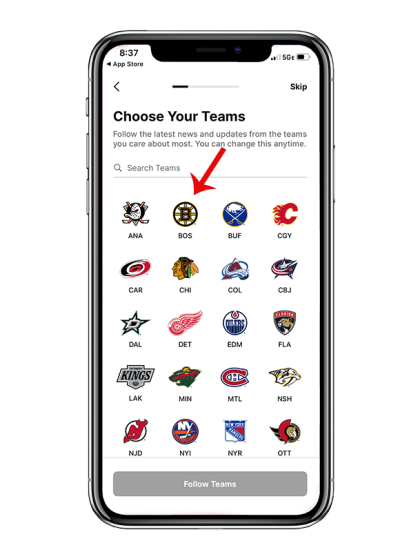
STEP 3: Select "Set Home Screen"
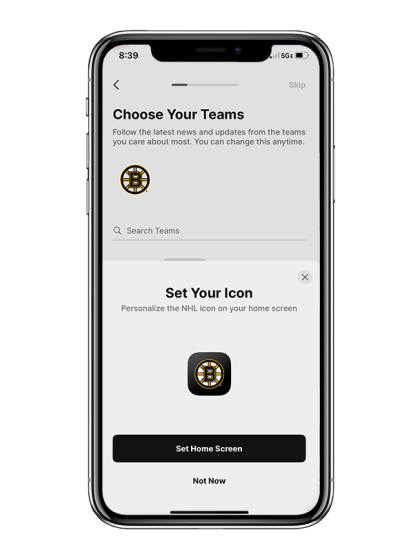
STEP 4: You will be prompted to log in to your NHL Account & app permissions. (These steps aren’t mandatory and can be skipped).
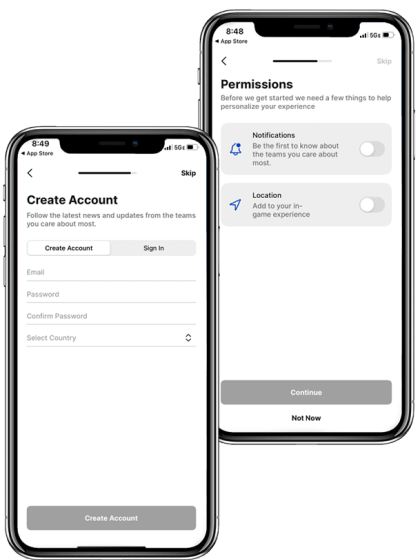
STEP 5: To switch the default screen upon app open from the NHL to The Boston Bruins, click "More" on the lower right navigation pane.
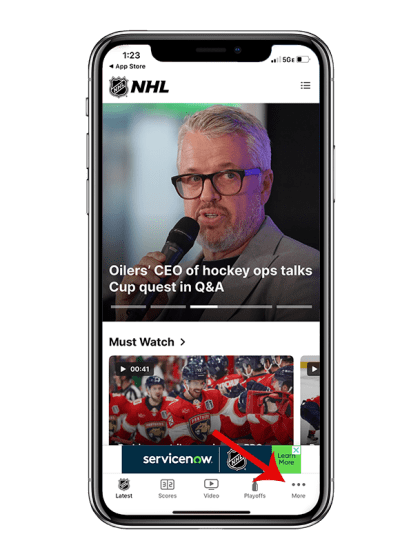
STEP 6: Click the "gear" icon on the top right of the More menu.
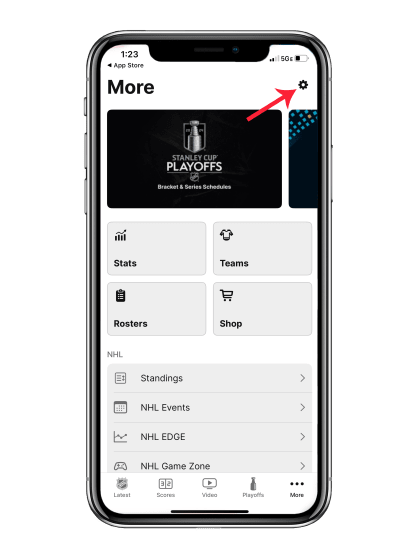
STEP 7: Click the "Default Tab" button.
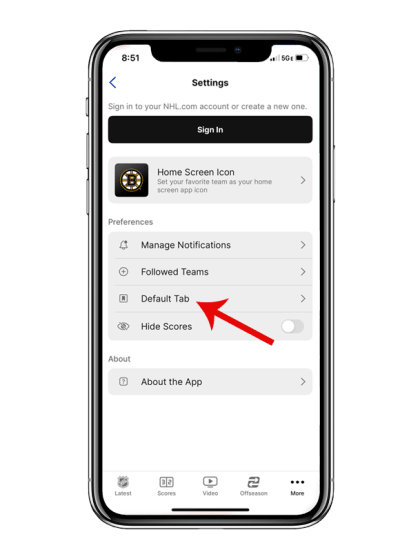
STEP 7: Select Boston Bruins.
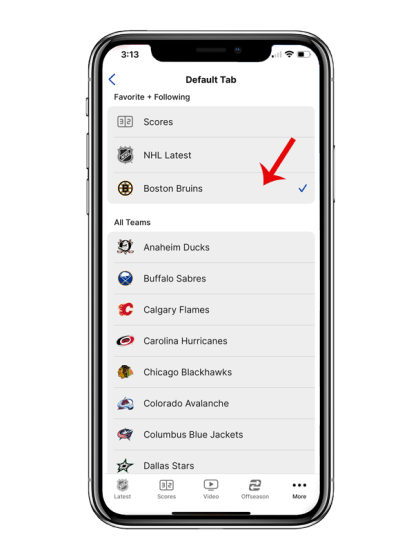
Nice Job! You're all set up and ready to go.
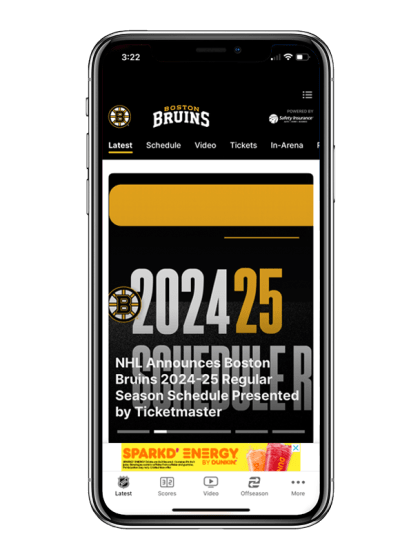
ANDROID NHL MOBILE APP INSTRUCTIONS
STEP 2: Once you download/update the NHL app, open the app and select the Bruins as your default team.
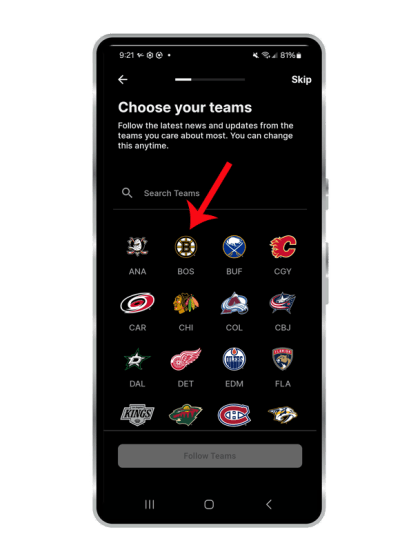
STEP 3: You will be prompted to log in to your NHL Account & app permissions. (These steps aren’t mandatory and can be skipped).
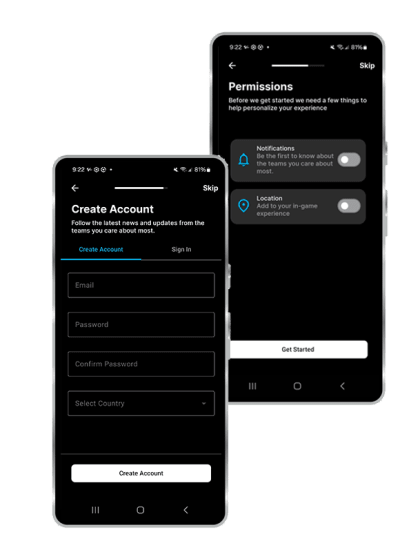
STEP 4: To switch the default screen upon app open from the NHL to The Boston Bruins, click "More" on the lower right navigation pane.
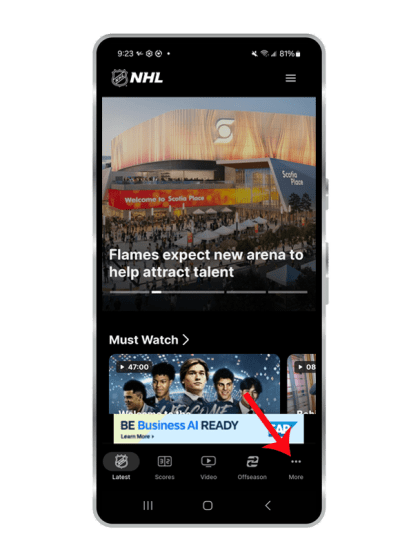
STEP 5: Click the "gear" icon on the top right of the More menu.
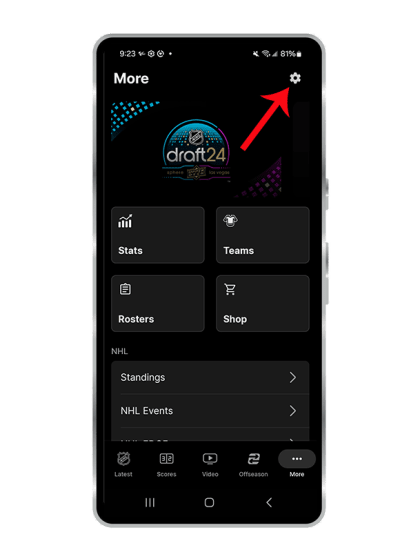
STEP 6: Click the "Default Tab" button.
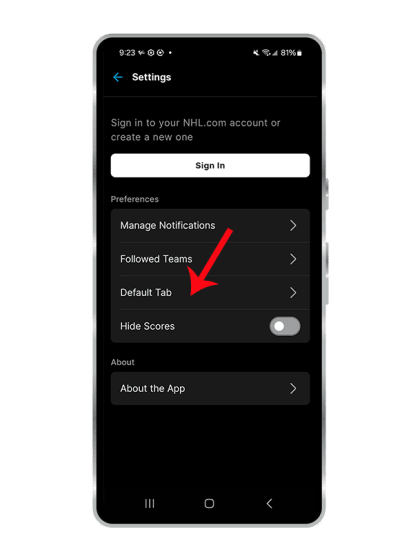
STEP 7: Select Boston Bruins.
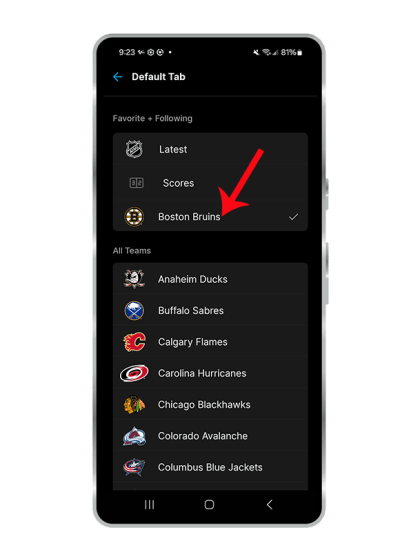
Nice Job! You're all set up and ready to go.