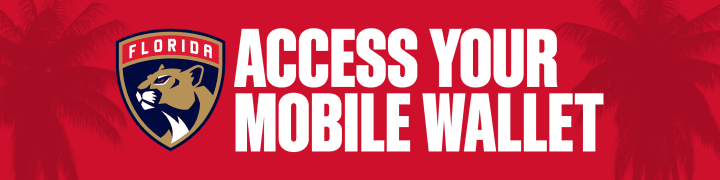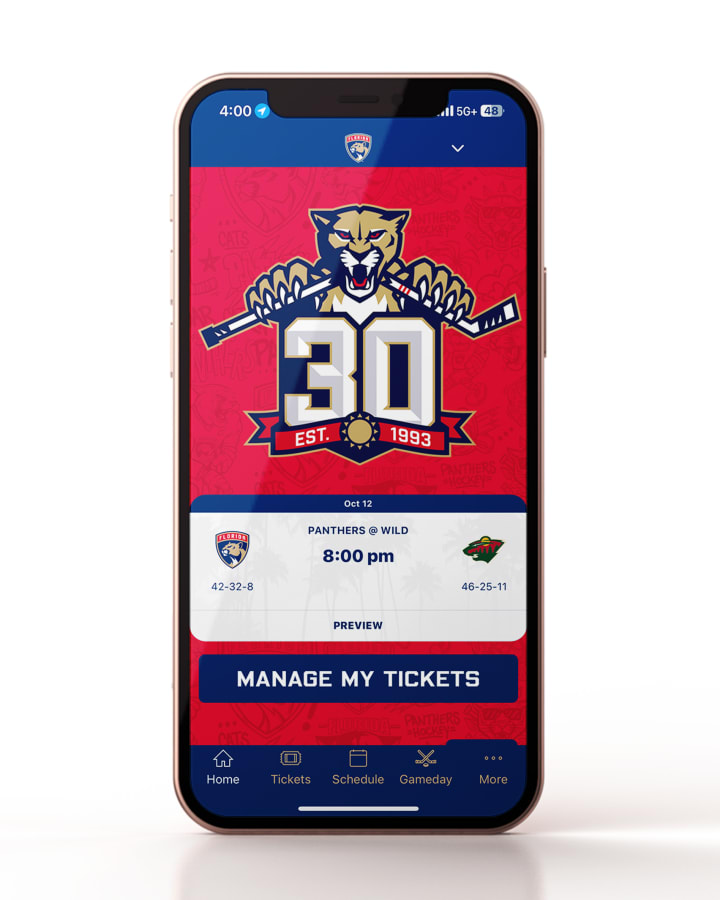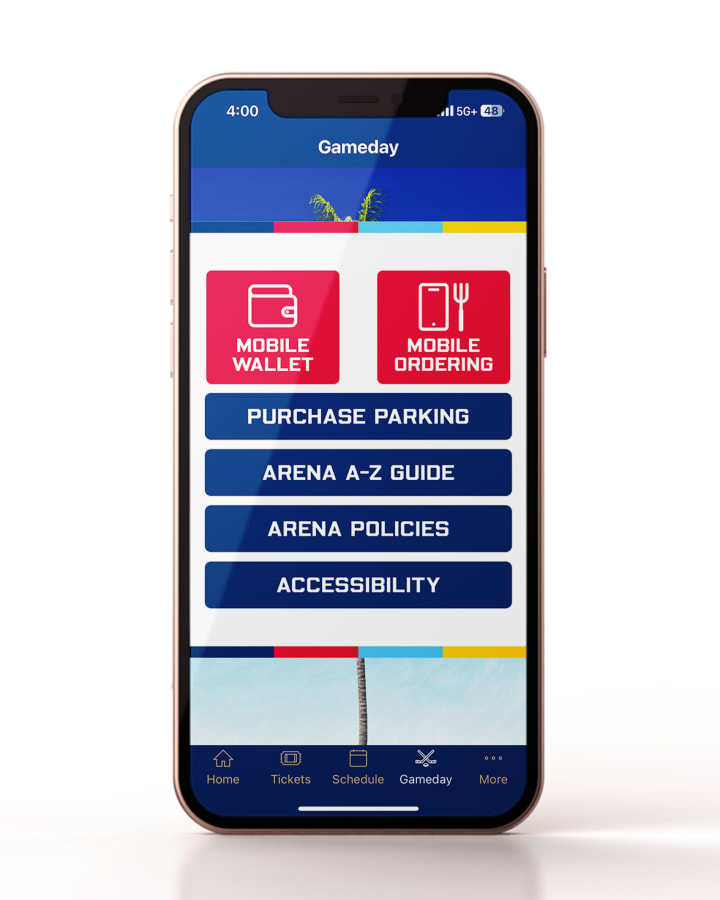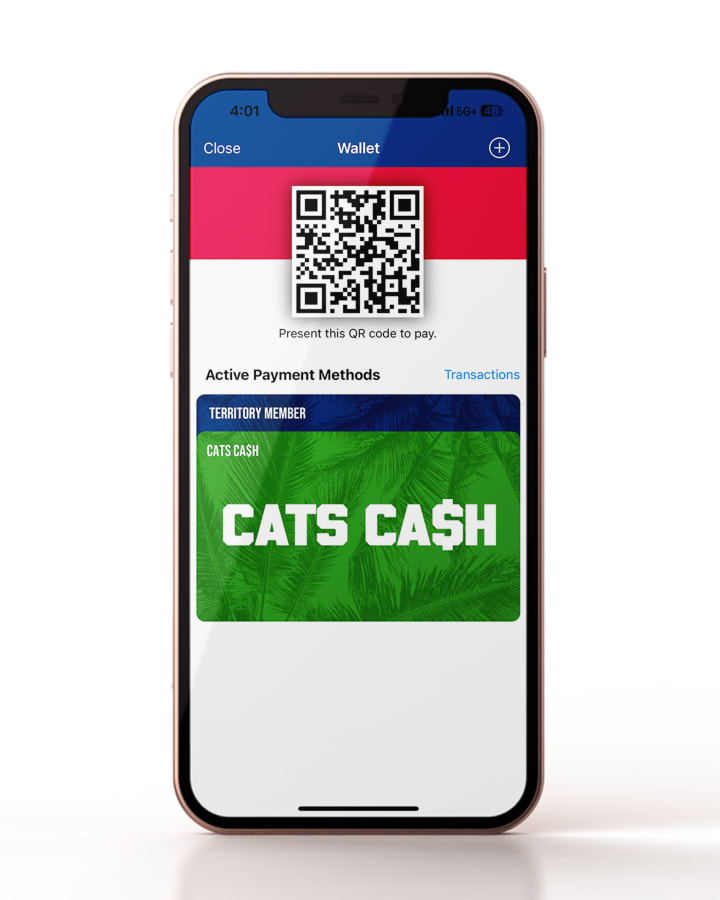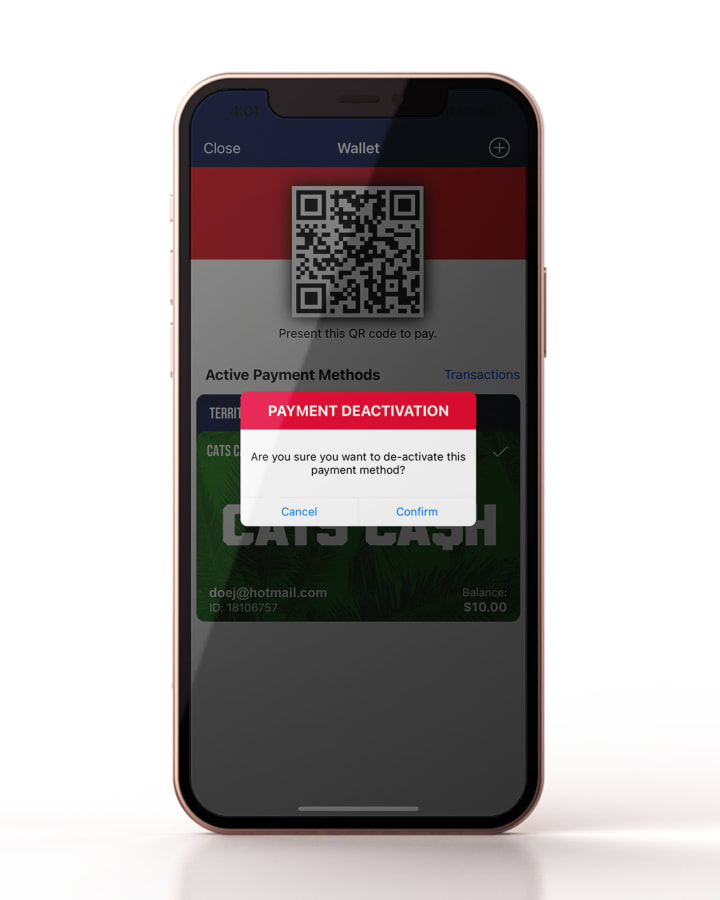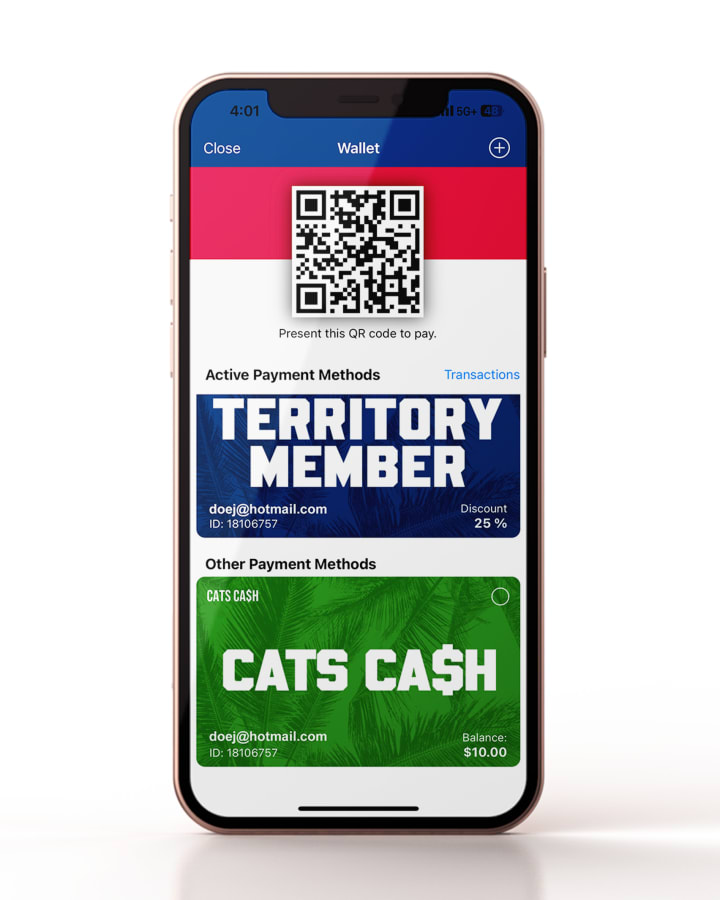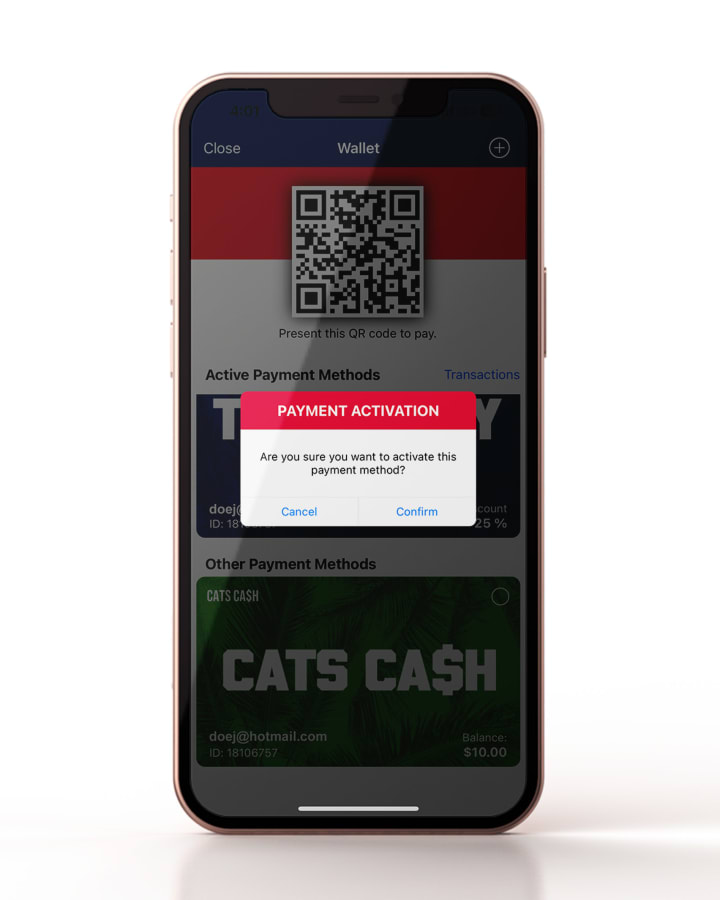- Scores
-
- Stats
- Standings
-
- Panthers Foundation
- Foundation Events
- Community Drives
- Kids Club
- 50/50 Raffle
- Heroes Among Us
- Hockey Programs
- Certificate Redemption
- Amerant: Saves for Vets
- FL Blue: Goals for Food
- FPL: Teacher of the Month
- Sustainability Initiatives
- Scratch the Stigma
- Seats for Service
- Foundation Grant
- In-Kind Donation Requests
-
-
-
-
- League